Synchronize your Sopro campaign with Pipedrive
Synchronise Sopro with Pipedrive and enjoy a seamless integration. It's quick and easy to set up and gives you full control over what to sync.
Summary of the integration
Sopro’s integration with Pipedrive offers a simple solution to connect and synchronise your Sopro campaign data with Pipedrive.
In this document we explain how to set up and activate the integration via the Sopro portal and outline the various available configurations.
The aim of the integration is to support the following data transmissions between Sopro and Pipedrive:
- Import target Prospects and associated data from Sopro to Pipedrive as Contacts.
- Import target Companies and associated data from Sopro to Pipedrive as Companies.
- Create Deals in Pipedrive from Sopro campaign successful events, such as positive responses.
- Categorise and assign lead sources, contact and deal owners, and synchronise deal stages.
- Sync all email communication from the Sopro campaign.
Considering which prospects to import
The integration offers two import options. You can decide which of the following options best fits your requirements:
- 1. You can import all Sopro campaign data into Pipedrive, regardless of the prospecting results. This would import all prospects in your campaign, even if they decline or don’t respond.
- 2. You can choose the Sopro campaign data you want to import into Pipedrive, based on specified activity triggers. This means you can import only contacts who responded, or positive leads..
Activating your Pipedrive CRM Link
Before we start, let’s get you logged in and looking at the right page:
-
Login to portal: https://portal.sopro.io.
-
Navigate to CRM Integrations: https://portal.sopro.io/crm-integrations
-
You’ll need your Pipedrive account, so open that too.
Now let’s authorise Sopro to connect with your HubSpot account and activate the service.
Step 1: Connecting the accounts
To start the configuration setup, click on the CRM Integrate tab on the sidebar of your Sopro portal, and then click Activate under the Pipedrive CRM.
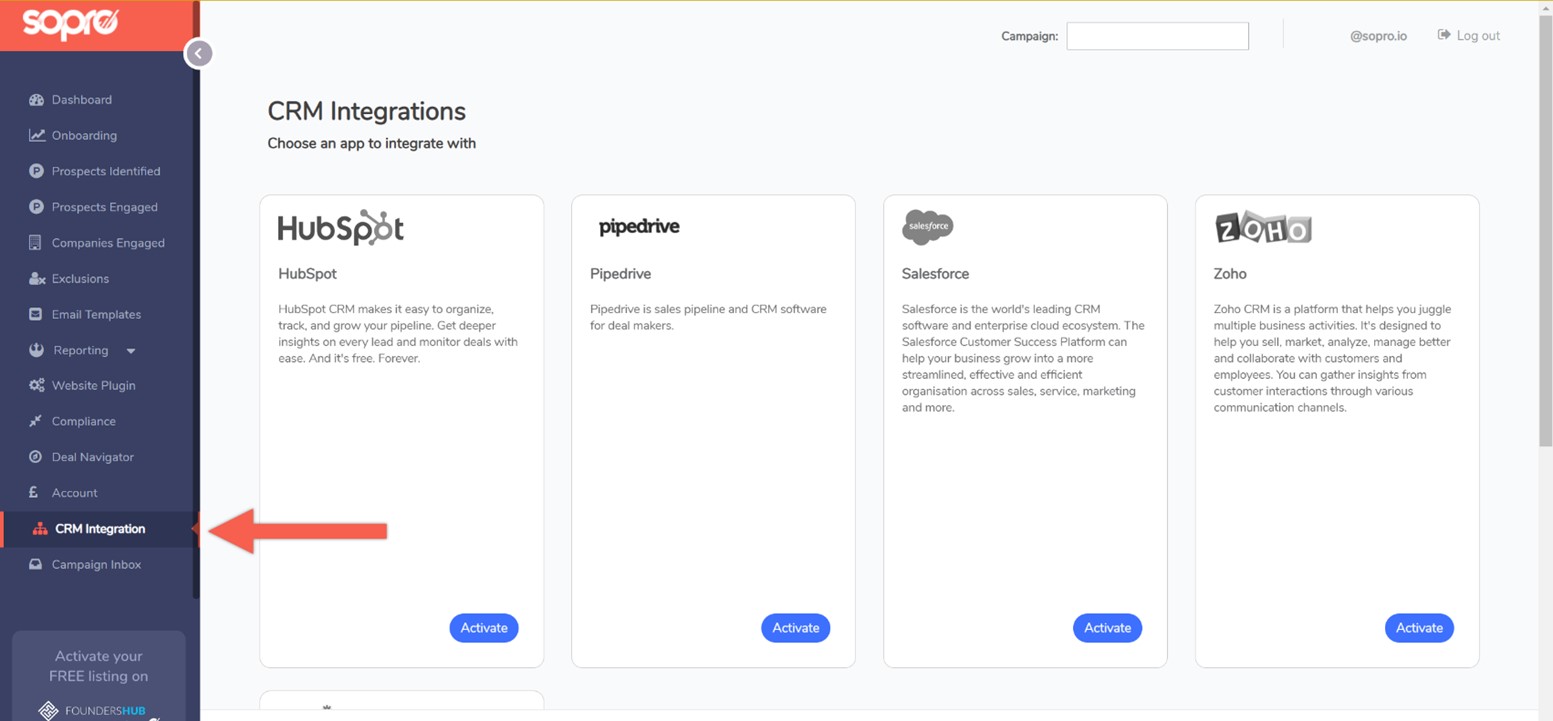
In your Pipedrive account, navigate to your account settings and click on Tools and Integrations.
Under Settings, on the Personal preferences tab, you will find a personal API token. You’ll need this to connect the Sopro Portal with you Pipedrive account, so copy it from here.
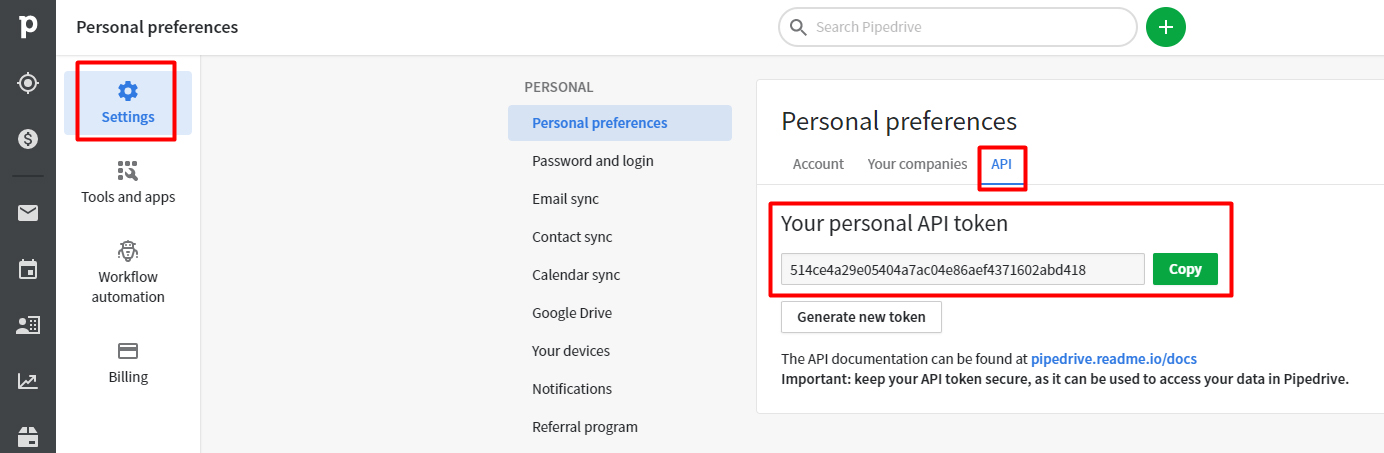
Return to the Sopro portal and complete your Email and paste the API token. This will successfully authorise the connection between the Sopro portal and your Pipedrive account.
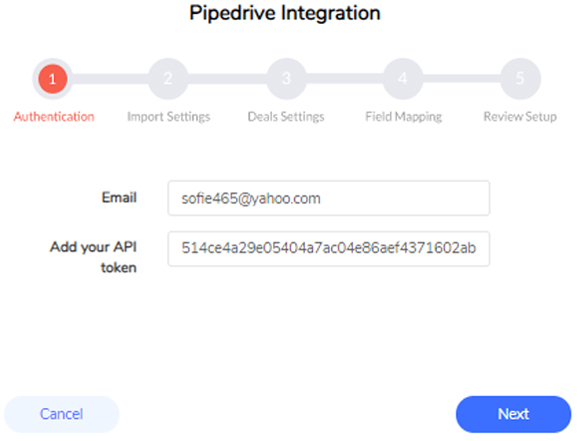
Step 2: General import settings
Import Options
This step defines which prospects should be imported from your Sopro campaign to Pipedrive. You have two options:
- • Import all prospects Select this option to import all prospects we will contact on your behalf within your Sopro campaign.
- I.e. If your Sopro campaign engages 10,000 prospects, you will see all 10,000 prospects in HubSpot.
- • Import responders only Selecting the second option will import only the prospects that responded to an email in your Sopro campaign.
- I.e. If your Sopro campaign has resulted with 200 responses, you will see all 200 prospects in HubSpot
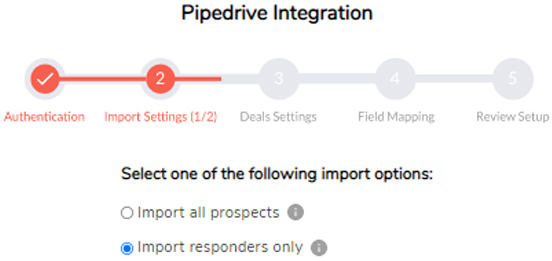
Step 3: Importing and mapping responses with Lead Statuses
In the next section you can select which types of responses to import into Pipedrive. You will also map the lead status for each type of response to your Sopro campaign . This step has different options based on your selection in step 2.
If you selected “Import all prospects” in step 2, every prospect from your Sopro campaign will be imported to Pipedrive. The integration can then update the lead status of each, as contacts respond to your Sopro campaign.
First, select the initial status for the contacted prospects, and then assign how the lead status should be updated for each type of response. As contacts respond to your Sopro campaign, your data will automatically update in Pipedrive.
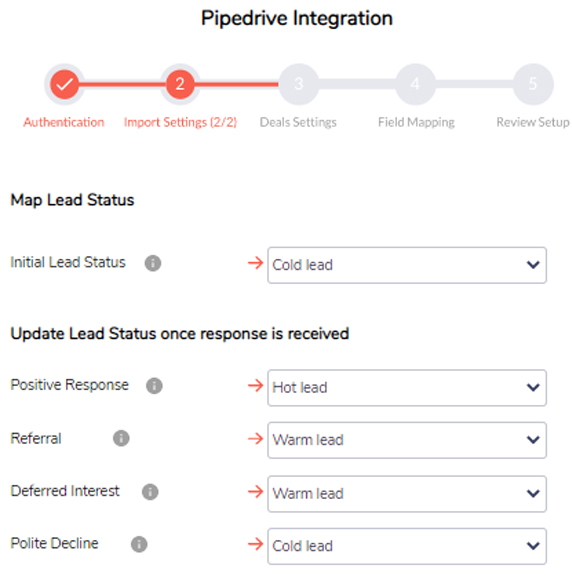
If “Import responders only” option was selected in the previous step, you have the option to select which type of responses to be imported as Contacts, and to map each of the response types with a certain lead status.
- (I.e Positive Response > Hot Lead - This will import all positive responses as Contacts and will assign them with an “Hot Lead” lead status)
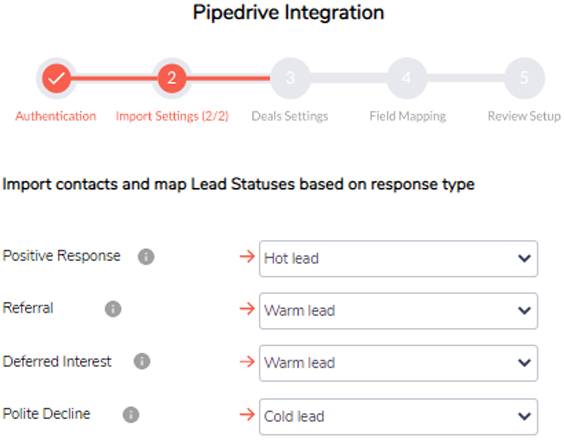
Step 4: Create deals for imported contacts from Sopro to Pipedrive
This is an optional step. If selected, it allows you to create opportunities and assign them to specific opportunity stages based on the type of response in your Sopro campaign. (Only available if Contacts are imported).
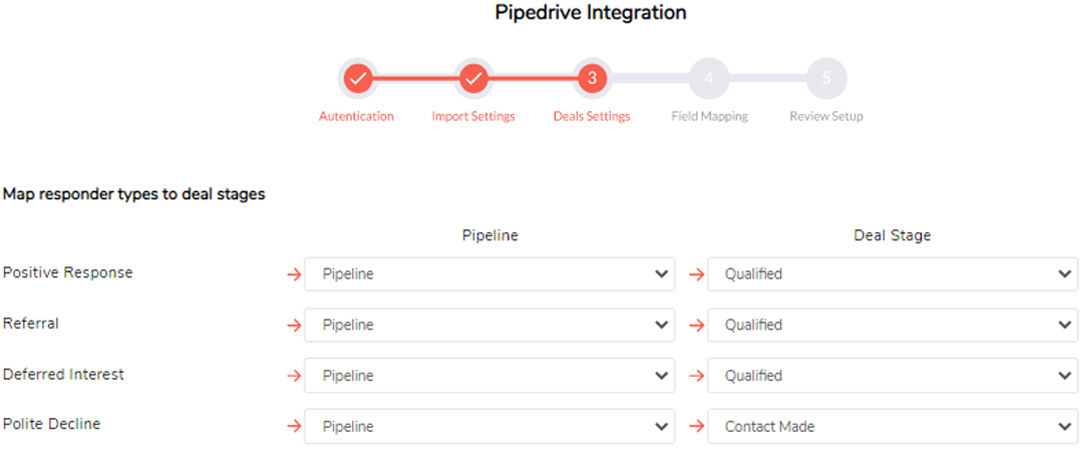
Step 5: Map Sopro properties with Pipedrive CRM fields
The next step is to map the Company, Contact and Deal properties from your Sopro campaign to the corresponding fields in Pipedrive.
The source fields can be connected with two types of HubSpot fields: Text fields or Dropdown fields. If a text field is selected the default value transferred will be “Sopro”. If a dropdown field is selected, Sopro needs to be added as an option in your Pipedrive source list.
“On duplicate records, update or skip?” – This option enables updating existing company or contact information in your Pipedrive with details from the Sopro campaign
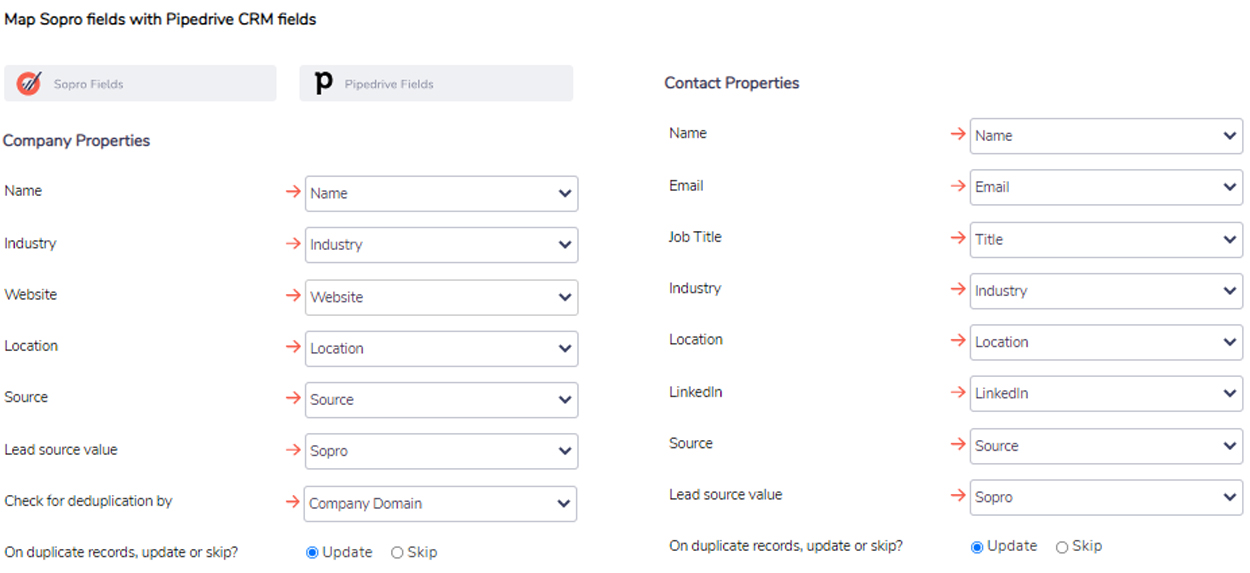
Step 6: Review settings and confirm.
Once you have completed the settings and field mapping stages, you can review the setup and click Confirm to activate the Pipedrive integration.
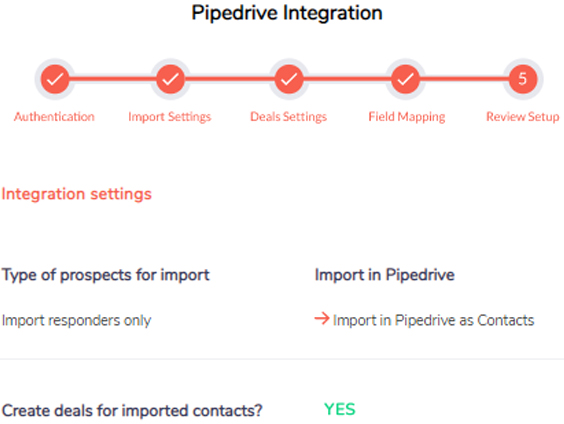
Step 7: Bask in glory
You blocked out an hour for this and we’re guessing it took between 3 and 5 minutes to complete.
Worst case, you have at least 45 minutes back to revel in your triumph over technology. We recommend either a deck chair or a sun lounger for this stage, usually in good company and with an assortment of appropriate beverages.

