Synchronize your Sopro campaign with HubSpot
Synchronise Sopro with HubSpot and enjoy a seamless integration. It's quick and easy to set up and gives you full control over what to sync.
Summary of the integration
Sopro’s integration with HubSpot offers a simple solution to connect and synchronise your Sopro campaign data with HubSpot.
In this document we explain how to set up and activate the integration via the Sopro portal and outline the various available configurations.
The aim of the integration is to support the following data transmissions between Sopro and HubSpot:
- Import target Prospects and associated data from Sopro to HubSpot as Contacts.
- Import target Companies and associated data from Sopro to HubSpot as Companies.
- Create Deals in HubSpot from Sopro campaign successful events, such as positive responses.
- Categorise and assign lead sources, contact and deal owners, and synchronise deal stages.
- Sync all email communication from the Sopro campaign.
Considering which prospects to import
The integration offers two import options. You can decide which of the following options best fits your requirements:
- 1. You can import all Sopro campaign data into HubSpot, regardless of the prospecting results. This would import all prospects in your campaign, even if they decline or don’t respond.
- 2. You can choose the Sopro campaign data you want to import into HubSpot, based on specified activity triggers. This means you can import only contacts who responded, or positive leads..
Activating your HubSpot CRM Link
Before we start, let’s get you logged in and looking at the right page:
-
Login to portal: https://portal.sopro.io.
-
Navigate to CRM Integrations: https://portal.sopro.io/crm-integrations
-
You’ll need your HubSpot account, so open that too.
Now let’s authorise Sopro to connect with your HubSpot account and activate the service.
Step 1: Connecting the accounts
To start the configuration setup, click on the CRM Integrate tab on the sidebar of your Sopro portal, and then click Activate under the HubSpot CRM.
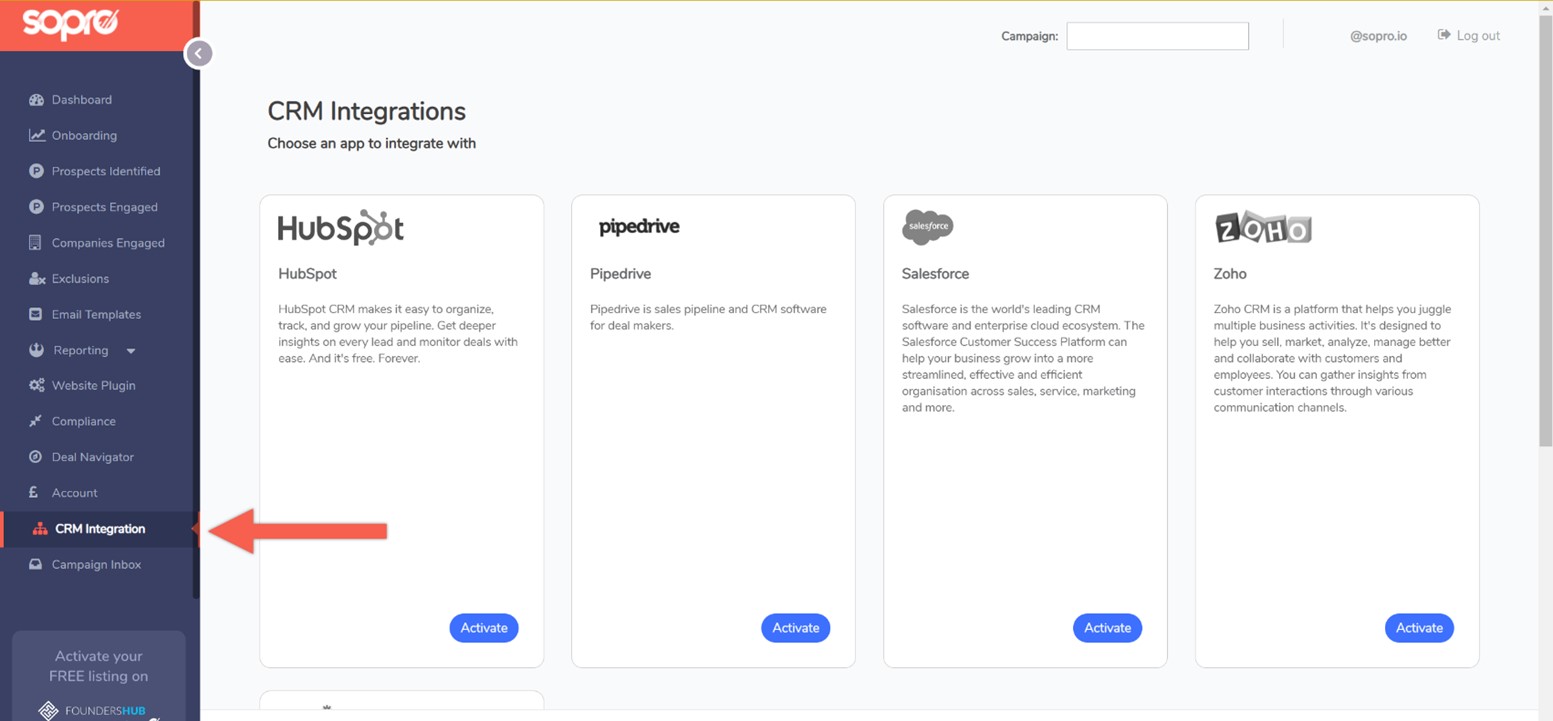
Next, connect your HubSpot account by logging into HubSpot.
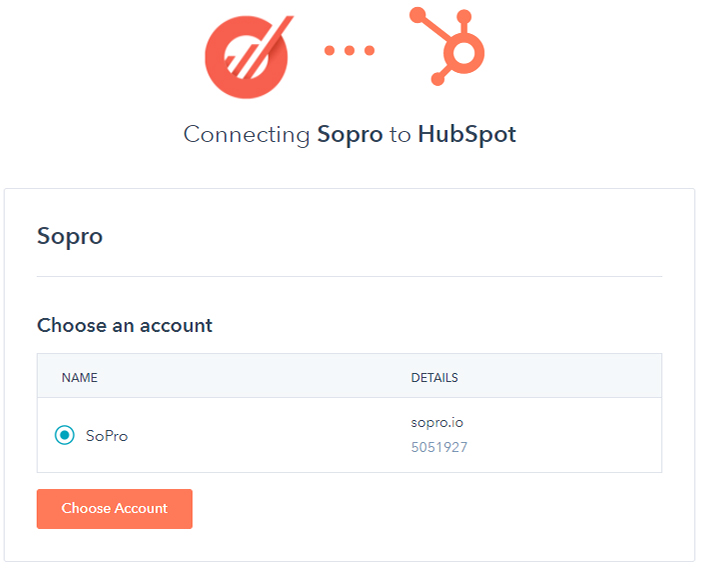
By logging into your HubSpot account, permission will be automatically granted. The configuration wizard will open and inform you that the authorisation was successful.
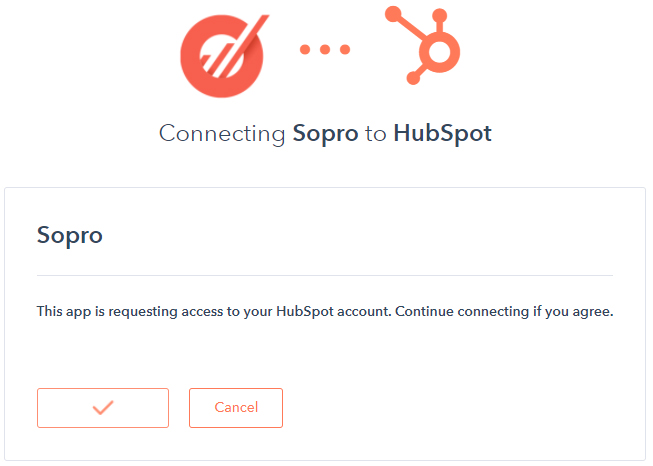
Step 2: General import settings
Import Options
This step defines which prospects should be imported from your Sopro campaign to HubSpot. You have two options:
- • Import all prospects Select this option to import all prospects we will contact on your behalf within your Sopro campaign.
- I.e. If your Sopro campaign engages 10,000 prospects, you will see all 10,000 prospects in HubSpot.
- • Import responders only Selecting the second option will import only the prospects that responded to an email in your Sopro campaign.
- I.e. If your Sopro campaign has resulted with 200 responses, you will see all 200 prospects in HubSpot
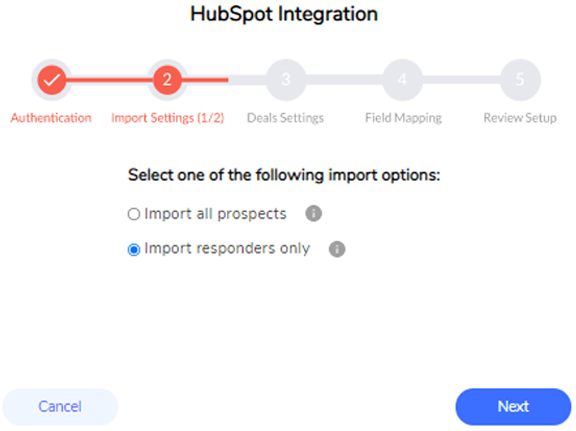
Step 3: Importing and mapping responses with Lead Statuses
In the next section you can select which types of responses to import into HubSpot. You will also map the lead status for each type of response to your Sopro campaign . This step has different options based on your selection in step 2.
If you selected “Import all prospects” in step 2, every prospect from your Sopro campaign will be imported to HubSpot. The integration can then update the lead status of each, as contacts respond to your Sopro campaign.
First, select the initial status for the contacted prospects, and then assign how the lead status should be updated for each type of response. As contacts respond to your Sopro campaign, your data will automatically update in HubSpot.
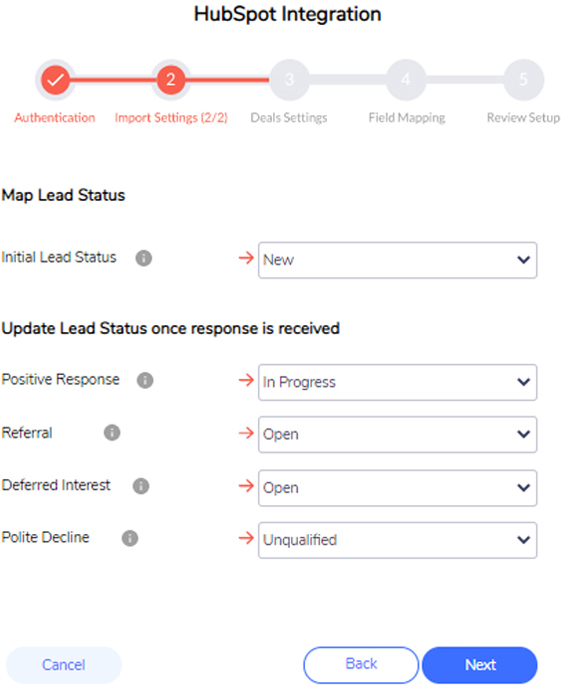
If “Import responders only” option was selected in the previous step, you have the option to select which type of responses to be imported as Contacts, and to map each of the response types with a certain lead status.
- (I.e Positive Response > In progress - This will import all positive responses as Contacts and will assign them with an “In progress” lead status.)
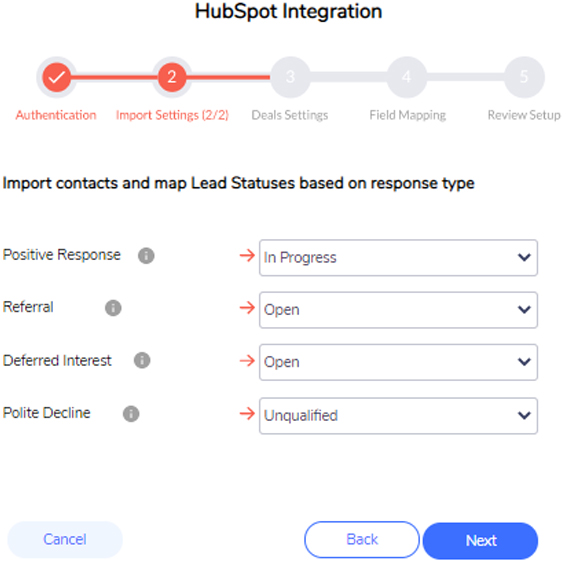
Step 4: Create deals for imported contacts from Sopro to HubSpot
This is an optional step. If selected, it allows you to create deals and assign them to specific deal stages based on the type of response in your Sopro campaign.
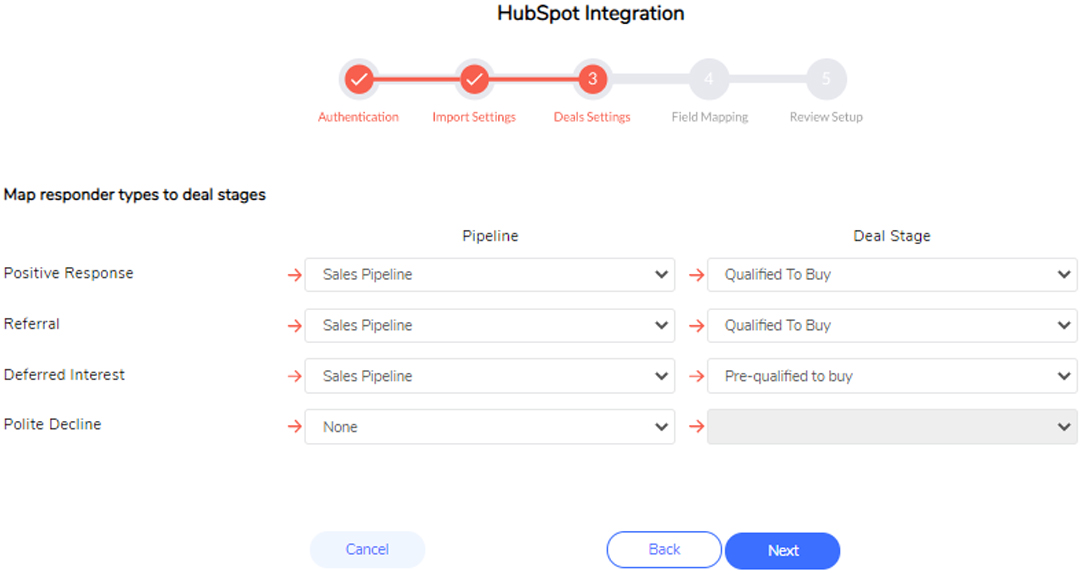
Step 5: Map Sopro properties with HubSpot CRM fields
The next step is to map the Company, Contact and Deal properties from your Sopro campaign to the corresponding fields in HubSpot.
The source fields can be connected with two types of HubSpot fields: Text fields or Dropdown fields. If a text field is selected the default value transferred will be “Sopro”. If a dropdown field is selected, Sopro needs to be added as an option in your HubSpot source list.
“On duplicate records, update or skip?” – This option enables updating existing company or contact information in your HubSpot with details from the Sopro campaign
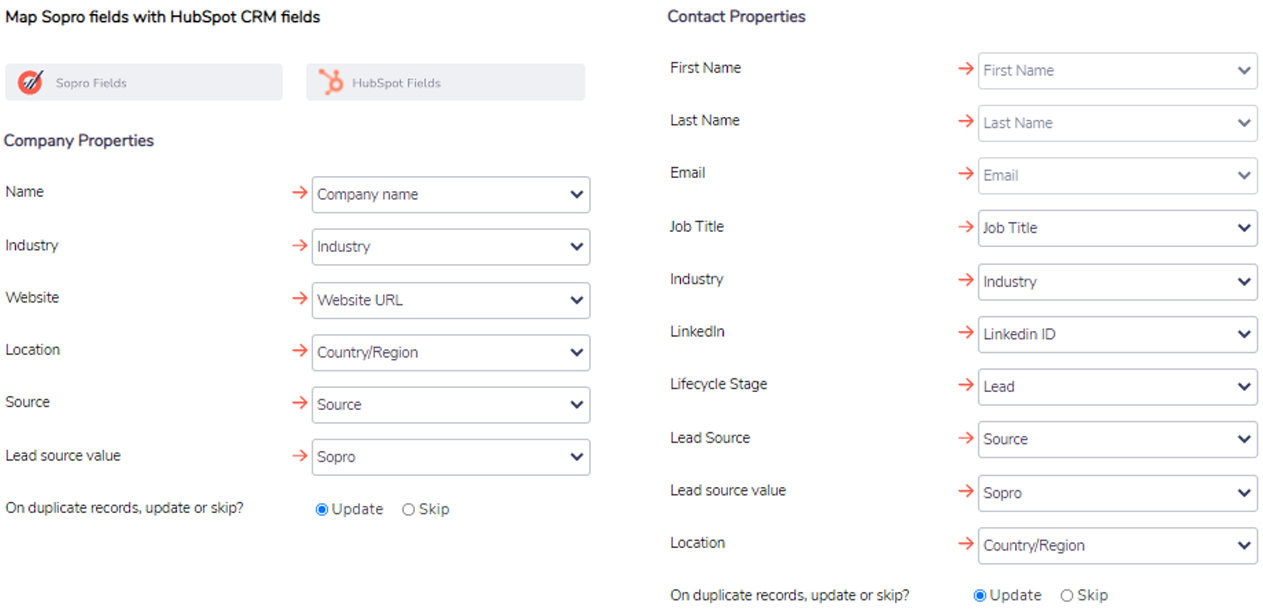
Step 6: Review settings and confirm.
Once you have completed the settings and field mapping stages, you can review the setup and click Confirm to activate the HubSpot integration.
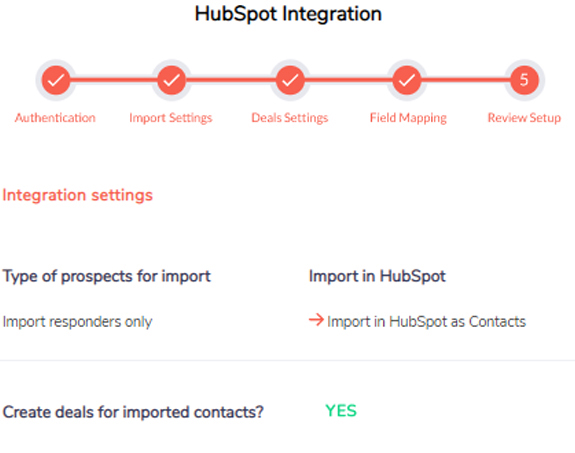
Step 7: Bask in glory
You blocked out an hour for this and we’re guessing it took between 3 and 5 minutes to complete.
Worst case, you have at least 45 minutes back to revel in your triumph over technology. We recommend either a deck chair or a sun lounger for this stage, usually in good company and with an assortment of appropriate beverages.

